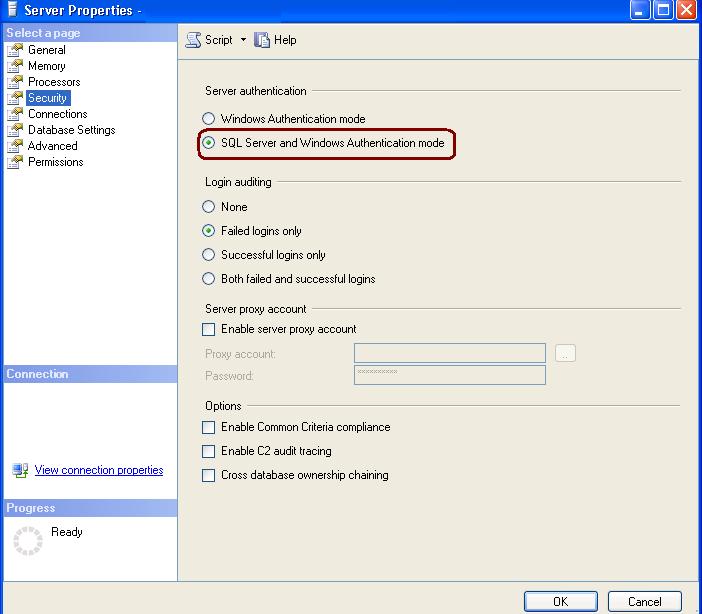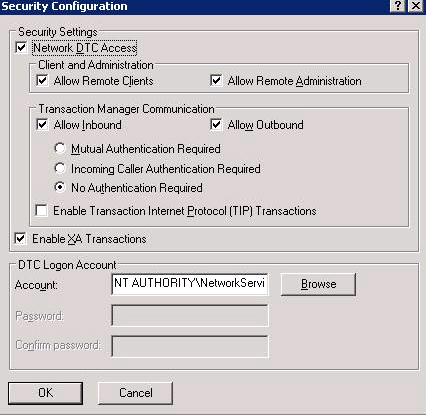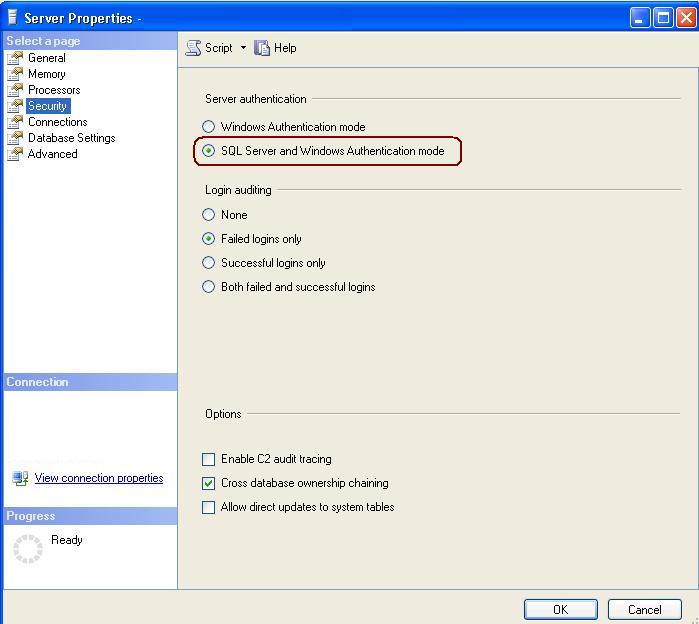SPN (Service Principle Name)What is SPN? A service principal name (SPN) is the name by which a client uniquely identifies an instance of a service. The Kerberos authentication service can use an SPN to authenticate a service. When a client wants to connect to a service, it locates an instance of the service, composes an SPN for that instance, connects to the service, and presents the SPN for the service to authenticate.
How the SPN works or what is the internal process of SQL Server to register SPN?When SQL Server service is started, it first checks if SPN exists and if no SPN found calls API to create new SPN. At the shutdown service sends request to delete the SPN.
What if SQL Server is running under local administrator account? Can it register SPN?No, it cannot. The account must have domain administrator rights to register the SPN
Can we register SPN for other services as well? Yes, you can register the SPN for the other services as well. (i.e Analysis Service)
How can I see the SPN for my different SQL Boxes? First you need to download the SPN tool from below URL
http://www.microsoft.com/downloads/details.aspx?FamilyId=6EC50B78-8BE1-4E81-B3BE-4E7AC4F0912D&displaylang=en How to use this utility, what are the commands available for it?Please find the SPN Syntax as below.
Syntax
setspn [switches data] computername Note: Computer Name can be the name or domain\name
Switches:
-R = reset HOST ServicePrincipalName
Usage: setspn -R computername
-A = add arbitrary SPN Usage: setspn -A SPN computername
-D = delete arbitrary SPN
Usage: setspn -D SPN computername
-L = list registered SPNs Usage: setspn [-L] computername
Examples:
setspn -R daserver1
It will register SPN “HOST/daserver1 and “HOST/{DNS of daserver1}”
setspn -A http/daserver daserver1 It will register SPN “http/daserver” for computer “daserver1”
setspn -D http/daserver daserver1 It will delete SPN “http/daserver” for computer “daserver1”
How should I use this utility SQL Server Services?You can use below commands to register different services
To Register SQL Server Database ServiceSetSPN –A MSSQLSvc/serverHostName.Fully_Qualified_domainName:[TCP Port Number] [Account Name]
Note: You can use the same command Named Instance as well
To Register Analysis ServiceSetspn.exe -A MSOLAPSvc.3/serverHostName.Fully_Qualified_domainName OLAP_Service_Startup_Account
How to check whether SQL Server Services are registered or not?You can use below command.
SetSPN –L [AccountName]
What happens if SQL Server Service fails to create SPN during startup?If the SQL Server Service is failed to create and register SPN, it will log the error in the error log during startup. Moreover you will get the below type of issues from client side
You will get the connectivity issues from client side as below
Error: 18456, Severity: 14, State: 11. |
Login failed for user 'NT AUTHORITY\ANONYMOUS LOGON'. |
How to check after SPN registration SQL Server Kerberos authentication?Check the auth_scheme column by executing below query
select auth_scheme from sys.dm_exec_connections where session_id=@@spid;
What are the best practices for SPN in cluster environment? In cluster server configure both nodes to use same network DC